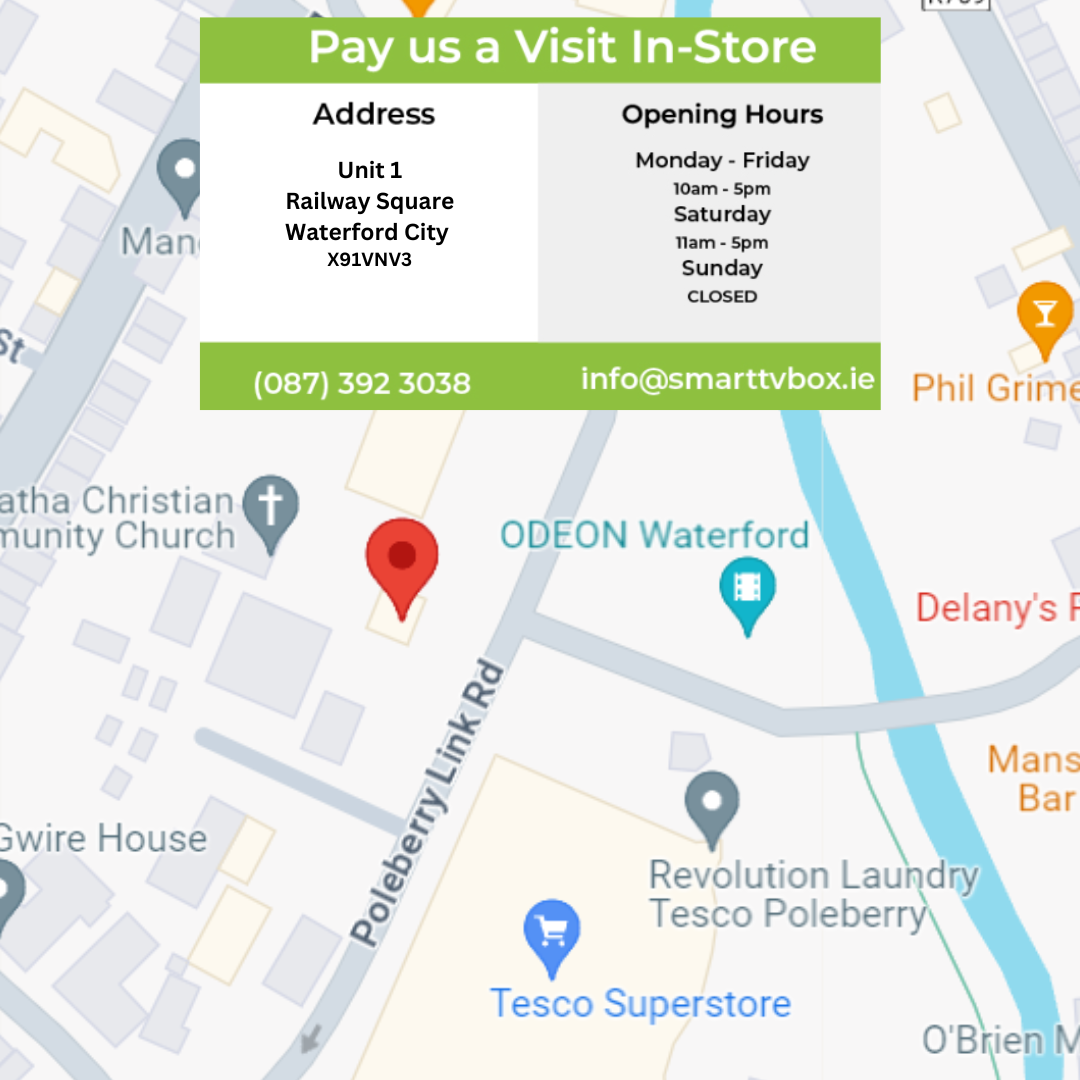Everything you need to know
When connected to your internet provider the Smart TV Box also known as an Android TV Box will be the first device to notice any instability on your network while watching Live TV. The content you are watching will stop suddenly. If you are watching a movie from a provider other than a Live TV provider, the movie will not stop suddenly but eventually will.
When this happens the common name for it is buffering and can happen for a number of reasons which we will cover in this blog.
What is Buffering?
Buffering occurs when your internet connection cannot process the data to your Android device so going back to the Live TV example, you cannot buffer ahead.
This is different when streaming a movie or TV show where you can build up a buffer ahead which means if you lose internet connection, the movie will continue to play until the buffer is used.
What Could be Causing Buffering Issues?
• Your internet provider
• The app you are using
• Your router/modem
• Where your streaming device is positioned
All these buffering issues will be covered below. So, if you are new to streaming and thinking about purchasing a Smart TV Box for the first time this blog will be for you.
How Streaming Works
First, we should understand what streaming is before we understand the requirements. Streaming is a two-way street. Your internet connection may be excellent but where the service is coming from may not be.
As the data goes back and forth all the time a slow link in the chain can slow the speeds down. Think of it like this, 3 lanes on a motorway down to 1 lane will slow traffic down.
To understand internet speeds a little better Netflix like the other main conventional streaming providers will play on download speeds of about 1.5 Meg download speed, they play on these speeds because these companies optimise and compress the streamed content, where other services will not compress the files.
But My Internet Seems Fast?
The first question we ask anyone is how good is their internet speed? Most people will answer “good”, however when we press a little further and ask what speed they are getting they usually don’t know. But that’s okay!
So we ask how do they know it is good and again the answer is “because Netflix works”…….. I think you can see where we are going with this.
The only way to determine what speed your internet provider is giving you or what speed your Smart TV Box is getting is do an internet speed test.
How to do an Internet Speed Test
Sounds hard but it’s simple. Go to google, go to www.fast.com and run the speed test. If you already have a Smart TV Box make sure you run the test with the built-in internet browser on the Android box.
Run the tests at high peak internet times usually between 6pm and 9pm at night, the time of high internet usage. To be on the safe side run a number of tests between these hours to get an average speed reading for the night.
What Internet Speed Should you Have?
Most streaming services will work on 6 Meg download speed. A rule of thumb to remember is that the Smart TV Box needs to be getting the 6 Meg speed consistently, not just once or twice. If your router/modem is not close to your TV, you will be relying on WiFi to connect the Smart TV Box to the internet.
If your speeds are low from your internet provider you may lose even more speed over the WiFi connection.
• For example: If your router/modem is getting 6 meg and you are connecting by WiFi, you may lose 1 - 2 Megabytes over the airwaves
Don’t worry because there is a solution for this which we will cover later under “Power Plugs”.
Internet networks sometimes might seem complex at first, however usually it only takes a little bit of tweaking to get it right. Trust us when we say you don’t have to become an engineer overnight to figure it out.
Wired vs. Wireless
For streaming it is always better to have a direct connection from the router/modem to the Smart TV Box using an Ethernet cable so if you can connect this way, we recommend doing it.
Traditionally in the past most houses are set up with the router in the hall, why is that?
Because when the phone was originally installed it was set up in the hall. Nowadays with new home builds and extensions that may not be the case.
Internet providers routers/modems have become much better over time and can reach most parts of the house easily. If you have an older router/modem you may need to ask you provider for a new one if you are not getting WiFi in most of your rooms.
How to Improve Streaming Over WiFi
Here are a few tips for getting the best connection for your Smart TV Box. Your Internet provider will have two bands of WiFi, 2.4 Ghz and 5Ghz. If you do not see the two bands when you connect your Smart TV Box just give your provider a ring to enable the missing band.
2.4Ghz vs. 5Ghz
So, what is the best band to connect to? As a rule of thumb if your router/modem is downstairs and you want to stream upstairs you would use the 2.4Ghz option as this band has a longer range.
If your router is downstairs and you want to stream in another downstairs room you could try either the 2.4Ghz or 5Ghz to see what band will give you the best speed.
Connect to the 2.4Ghz do a speed test, then connect to 5Ghz do the speed test, then compare the two speeds.
A Little Test Case
We did a test recently in a house for a customer where the router/modem was 30 feet away through double doors in the kitchen to the living room.
When we tested using 2.4Ghz we were getting speeds of 45 Meg download speed. However, when we connected to 5Ghz we were getting speeds over 200 Megabytes.
Conclusion, it does matter what band you connect to.
It’s Not Rocket Science
Play around with the two different bands, not every house is the same. Walls whether block, stone or stud partition, as well as distance will have a factor in what speeds you will get over WiFi.
Consider Internet Powerline Adapters (home plugs)
If you’re still struggling in those hard to reach places in your home you may remember we mentioned Power Plugs earlier.
These are a fantastic option and well worth buying if you cannot get good WiFi signal to a particular room, yet you have a good internet speed.
How they work is you will use one plug at your router and one in the room you’re looking to improve the connection to.
From the plug you will use a short ethernet cable from the plug to your router, then do the same in the other room by using a short ethernet cable from the plug to the Smart TV Box.
You will then have a direct connection to your Router/modem to the Smart TV Box using the internal electrical wiring of your home. If you are still unsure just YouTube it and you will see how it works.
A Few More Streaming Tips
A few more tips to get the best out of streaming are as follows.
• Reset your router/modem once or twice a week. Simply unplug your router/modem for a minute, plug it in again and let your network reset. Usually this will take about 2 to 3 minutes.
• Do not stream and download at the same time.
• Clear cache in apps - Go into the box settings, go to the apps, scroll to the app in question, once you click on the app then click on “Force Stop” then ok. After this click “Clear Cache” but don’t • click on clear data as that will lose any favourites you have saved to that app.
• Depending on the app you are using if the app gives you a choice for sources remember to try a few different ones.
• Check with your internet provider, you may have a problem on the line to your house, if not your router/modem may be too old.
We hope this guide is helpful, please send this blog to family or friends who may find this useful!